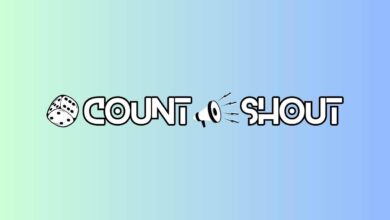How to set up your GPay Account?

Google Pay or GPay is the most used UPI app in India. Owned and operated by Google, the app runs super smooth and provides seamless service. With the app, you can transfer funds anytime, anywhere and receive the same too. But, sometimes it is difficult to login into the app. Moreover, in the case of money-related apps, it is always better to follow some guidelines and be extra cautious.
Here are the steps you need to follow to create your GPay A/c successfully.
Step 1: Install Google Pay from the Play Store or App Store.
Step 2: Once installed, open the app and enter your 10-digit phone number.
Step 4: The app will ask you to choose your Google Account. Select your Account and click on ‘Accept & continue’
Step 5: Then, you will be prompted to enter a 6-digit OTP sent to your mobile number. Enter the OTP carefully.
Step 6: Now, you need to select how you wish to secure your Google Pay Account. You can either select ‘Use screen lock’ or ‘Use Google PIN’. If you tend to forget passwords a lot, it is advisable to choose Screen Lock.

Step 7: Hola! You have successfully registered on the app. Now you need to add your bank account.
Step 8: Click on your profile at the top-right of your screen. Click on ‘Send Money’ to add your bank account.
Step 9: You will be directed to a page asking you to select your bank account. From the list, select the bank you have an account with.
Step 10: Then, a pop-up will come asking you to ‘Verify the number with your bank’. Click on continue. You may need to grant SMS access to GPay. Once granted, the app will send a message to the bank by itself for auto-verification purposes.
Step 11: In case you have ever set up UPI with this bank, you will be asked to enter the UPI PIN. Else, you will be prompted to select your bank account. Click on continue.
Step 12: Now, you will be asked to Verify your Account. Click on Start.
Step 13: Then, you need to enter your debit card information. Enter the last 6 digits of your debit card and the expiry date in mm/yy format. Both are mentioned on the debit card
Step 14: At last, you need to enter a new 6-digit UPI PIN which you need to remember to make all transactions. That’s it. You are done!
Tell us in the comments below if you still face any difficulty and we will try replying within 24 hours!